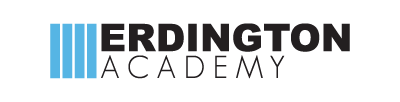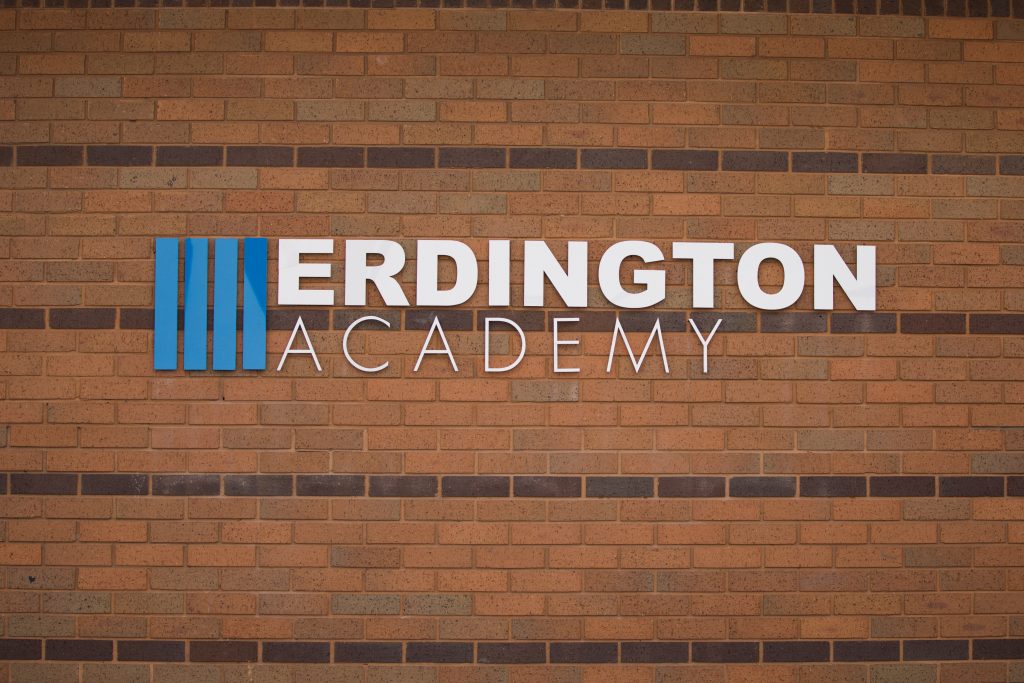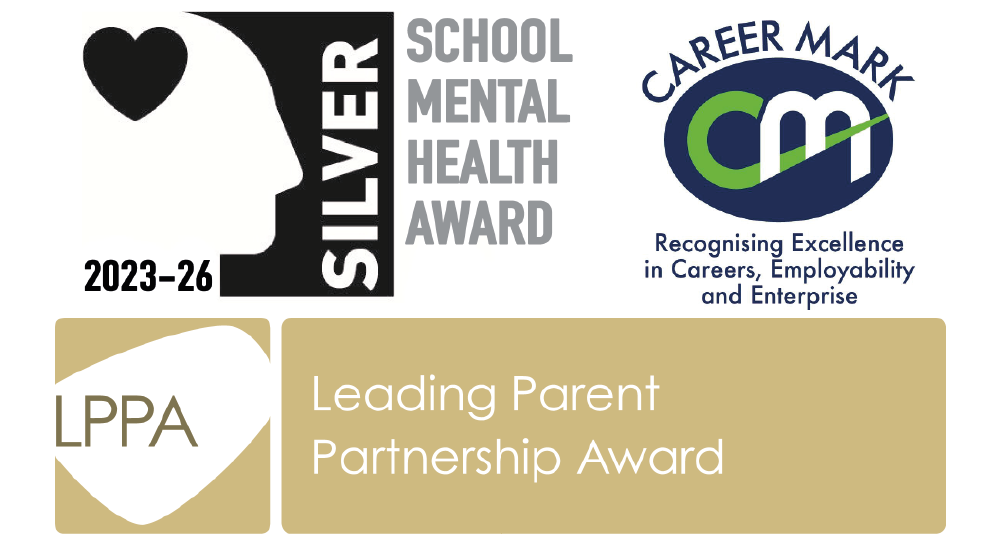All future correspondence with parents/carers of children at Erdington Academy will be communicated via Email and/or the My Ed app, and this includes Student Reports. Please can all parents/carers ensure they have provided an email address to the school’s main office and downloaded the My Ed App.
For the My Ed App to recognise your child, you must be a priority (P1) contact and the school must have the mobile number you use the app on.
My Ed App
Click here for an information video on the My Ed App
The My Ed app is available for both Apple iOS and Android devices and can be found using the links below:
Step 1 – Go to your App Store
Step 2 – Search for My Ed
Step 3 – Download the Free app
Once the parent/carer has installed and opened theMy Ed, they should allow the request for notification and then search for your school name and then complete the fields presented(Name, Mobile number and Email address) and tap the Link Account link. A security code will be sent to the mobile number given. This security code should be input in the relevant field on the App and the Create Account link should be tapped. After a short period of time the parent/carer will then be able to see and access the public – facing buttons on your App.
Overnight, PS Connect will check that the mobile number given by the parent/carer matches the number attributed to a P1 in your MIS system, if this number is correct the parent/carer will be able to see the relevant child(ren) on the My Students button on the App. If this number does not match and/or is not attributed to a P1 in your MIS then the parent/carer will not have access to this area.
The following are links to the My Ed App
Apple iOS App: –
Click here for the Apple version
Google Android App: –
Click here for the Android version
My Ed App – How the My Ed App deals with multiple students for the same parent/carer.
If a parent/carer has more than one child in your school and the parent/carer taps the My Students button, the names of all of the children, that they are responsible for, will be listed.
The parent/carer taps on the name of the relevant child and My Ed will show the details pertaining to this child.
Please Note : Once a parent/carer has downloaded the app and connected to a school they are immediately able to start communicating with the school.